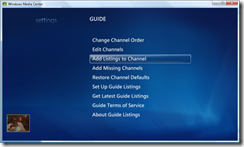Microsoft removed support for gadgets in Windows 8, however Helmut Buhler found way to get them back
Category: Windows
Webcam Based Motion Sensor Software for Computer LCD Display (Monitor) Power State Control On/Off (Version 1.0.1)
As a part of my project towards PC based Home Information Display (i.e., Smart Photo Frame). I developed small program for controlling the LCD Display power state based on motion detection by simple webcam.
Program based on AForge.NET Framework’s sample application:
Motion Sensor (executable, Windows XP, Vista, 7) (1527 downloads)
Motion Sensor (Source Code C#, GPL) (1572 downloads)
Setup Analog Cable TV (Fine tuned) in Vista Microsoft Media Center (MCE) with EPG MegaEPG Guide for Israel
Step 1. Preparing Frequency List File
There is registry key that MCE reads the frequencies for the tuning. The key can be found at: HKEY_LOCAL_MACHINE\SOFTWARE\Microsoft\TV System Services\TVAutoTune. Within this registry key, you will see that there are a number of sub keys with the following format: TSXX-0 or TSXX-1. TS stands for Tuning Space. XX is the country code based on the international dialling code prefix. 0 or 1 indicates the signal type, 0 is for analogue antenna and 1 cable or satellite. Within those keys there are a number of DWORD sub keys and values. The DWORD key name is the channel number and the value is a hexadecimal number equating to the frequency in Hz that you require. You are looking at an 8 digit number, e.g. 243250000 equates to 243.25MHz.
To start with the setup you need to obtain the Channel Frequency List. For Israel HOT provider you can find it at http://www.hot.net.il/HOT.aspx?FolderID=1654&lang=he. Other information about obtaining frequencies you can view at http://sa-mce.com/blogs/blog2/archive/2006/05/04/finding-analogue-tv-broadcast-frequencies-for-mce-2005.aspx
Now we convert this frequncies into registry format and apply the fine tune correction to the frequencies. The easiest way to do this with Excel and small program.
Paste the frequencies list to the Excel, now you need to convert it to Hz, for that, multiply the frequency (which is in MHz) by 1,000,000 (10^6) and add 500,000 or 250,000 (fine tune correction). And convert it to the 8-byte hex format.
Example file: Channels-Haifa_cable.xlsx
After that create text file (ch.txt) with hex numbers for frequencies, one per line, and empty line at the end. (Copy/paste the hex numbers column from excel to the new text file named ch.txt in Notepad.)
Download the “freqwrite” program to the directory with hex frequencies file.
Type in command prompt within this directory
freqwrite.exe < ch.txt > autotune.reg
Now, you get registry file with frequencies list which can be added to the registry.
My autotune file: autotune.reg
Step 2. Installing MegaEPG.
Download, install and run the MegaEPG program from http://pvr.co.il/
Step 3. Setup the Media Center
You can setup guide as described at http://pvr.co.il/distribution/Docs/readme.html#vistasetup
When Media Center ask you which signal you want to use, select the Cable.
Important! Before “Scan for Services”, go to the Windows and run the autotune.reg file and check the registry (with regedit.exe) that you have applied the frequency list. Now Media Center finds defined channels. After all needed channels was found you can press ‘Stop’.
Step 4. Assign Listings to Channels
And, the last step, after you have dowloaded EPG listings assign them to each channel.